 I can read anything on my iPhone. I just got new glasses, and I’m good to go.
I can read anything on my iPhone. I just got new glasses, and I’m good to go.
However …. recently I tweaked my text size just a bit bigger.
By making my text size just a tad larger, it is now perfect for me and my eyes. 🙂
Increasing your text size is particularly helpful for those with vision issues.
(Or … perhaps the opposite would be better for you, and you would like to make your text smaller. The process is the same.)
How to make your text larger (or smaller) on your iPhone or iPad:
Go to Settings > General > Text Size
You will see a slider, and you can move that slider so that your text size increases (or decreases).
And if this still isn’t big enough for you?
You can make the text even larger!
Go to Settings > General > Accessibility > Larger Type
Turn ON “larger dynamic type.”
Once you do that, the slider will arrange itself to allow you to make your text even larger.
Remember, you can also add BOLD to your text as well.
Big and Bold. A winning combination for aging eyes. 🙂

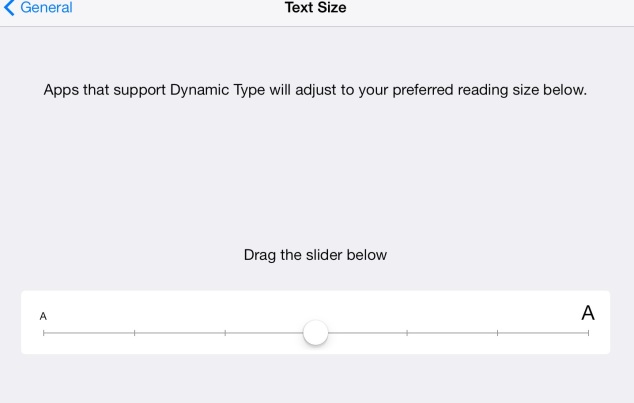
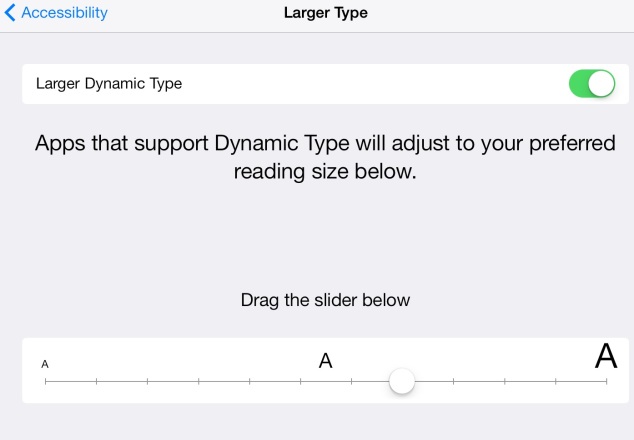

Thanks for this 🙂
You’re welcome my friend! 🙂
Thanks for this helpful post!
So glad that it is helpful for you. 🙂
I really appreciated this tip! I made my text bigger… and it’s wonderful to see my contacts’ names larger. Thank-you very much. Gloria :))))
You are very welcome!!! I’m so happy this was helpful for you. 🙂
It truly was! I can read my contacts now, without glasses! :))))
Is this only available on iOS7?
Lucinda
You can increase your text size if you have not upgraded to iOS 7. Go to Settings > General > Accessibility. Look for the larger text size option, and select a bigger size. 🙂
I love how your posts are useful and easy to understand. Thank you for the valuable service you provide to me and so many others!
aw, shucks. What a lovely thing to say. Thank you so much. 🙂 I’m just delighted that you find things useful, here. 🙂