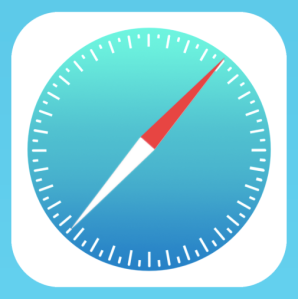 Safari changed a bit in iOS7 and a bit more in iOS8. Not a lot, but enough to mention, here.
Safari changed a bit in iOS7 and a bit more in iOS8. Not a lot, but enough to mention, here.
When you bring up a web page on Safari, and you would like to save it as a favorite, there is a really easy (visual) way to do this…… but it’s kind of hidden.
So let’s go and find it. 🙂
Let’s start by using Safari to bring up a website that you would like to save.
Here I have summoned the website for one of my favorite podcasts, A Way with Words.
To save it as a favorite, just touch the search bar, again. Suddenly, you will see several “squares” representing the websites that your iPhone thought you might like favorited, like Disney and ESPN.
Now, pull DOWN on the page. Two hidden buttons appear, “Add to Favorites” and “Request Desktop Site.”
Tap on “Add to Favorites” and your website will be saved with its own little square icon, as you can see, here.
(The other option allows you to view the regular desktop site instead of the abbreviated mobile one.)
If you need to delete a “Favorite” in the future (or delete the “favorites” that Apple chose for you), just tap and hold a square. “Delete” will appear above the square as an action-option. Now touch “delete” and the square-favorite vanishes. Poof! Gone!





Amazing. I never knew it was there!
Isn’t it fun to learn new things? I enjoy these “hidden” features, too. 🙂
You are so clever, Kathy.. 😉
You’re sweet, but I didn’t do anything except tell people about it. 🙂 YOU are clever the way you “speak” your blog. I love listening to you! 🙂
Another useful (and generally not known) tip, thank you!
I love the “generally not known” stuff!!! 🙂
Done. Tried it with Gen’s website. Thanks!
my iPad is still crashing after updates 😦
Oooo I am just so happy I found you and your blog! Thank you!