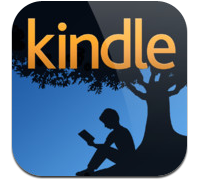 It is so wonderfully handy to be able to pick up my iPhone and read. So many times, I find myself waiting (unexpectedly) and it is less painful when I can whip out the iPhone and read the time away. With the Kindle app, it automatically puts me on the page where I left off the night before on my regular Kindle.
It is so wonderfully handy to be able to pick up my iPhone and read. So many times, I find myself waiting (unexpectedly) and it is less painful when I can whip out the iPhone and read the time away. With the Kindle app, it automatically puts me on the page where I left off the night before on my regular Kindle.
You can view the text of your book in either portrait or in landscape mode, merely by rotating your iPhone.
The tricky part comes when you recline or find yourself turning in some way. The text bounces back and forth. Landscape, portrait. Portrait, landscape.
It is easy to LOCK the screen so the text does not shift.
Here is how you lock the screen on your iPhone:
Hold the phone in the manner that you would like to read.
Then tap on the lower right corner of the screen. This can be on any page in your book. You won’t SEE a lock, but tap anyway … and….
Poof! A lock appears. Tap on that lock icon to lock or unlock your favorite view mode.

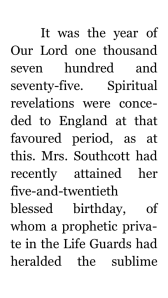



Well, that’s handy 🙂
It sure is! I like how they put it ‘right there’ and you don’t have to wade through the settings.
Yes it is. Stops you losing your place
I have learned sooo much from reading your posts, that my grandchildren have new respect for me. I am becoming tech savy because of you!
BE ENCOURAGED! BE BLESSED!
Oh, Francine, you are too kind. Thank you! 🙂
Hmmmm. You know so much tech stuff. It is very impressive!
Not really ….. when you break down stuff you know to little blog posts, it just seems like a lot. 🙂 But thank you for the kind words.
Tale of Two Cities? When those dreadful French were making paper money … AND spending it! 🙂
Ah … you caught that, huh? When I realized I had to ‘capture’ a page to demonstrate, I thought I’d use a classic (giving my readers the impression that I am reading wondrous works like this). I’m not, but it’s nice to know I could. 🙂 But you, my dear, caught me in my deception. 🙂
Do you suppose there is a phone app for the Kindle? Heehee…
Oh, Alice… you are a funny lady! 🙂
Well that’s good to know! Thanks. 🙂
Very handy…. but hidden. It appears briefly when you rotate the phone, but if you’re not looking, you’ll miss it! 🙂
Amazing. that is SO annoying!!!! Thanks so much Kathy!!! 🙂 Marsha 🙂
I’m so glad it’s helpful for you! 🙂
You are always helpful to me! 🙂
Thanks. Mine got locked in portrait somehow and I needed to know how to unlock it.
So glad that this was helpful for you!! 🙂