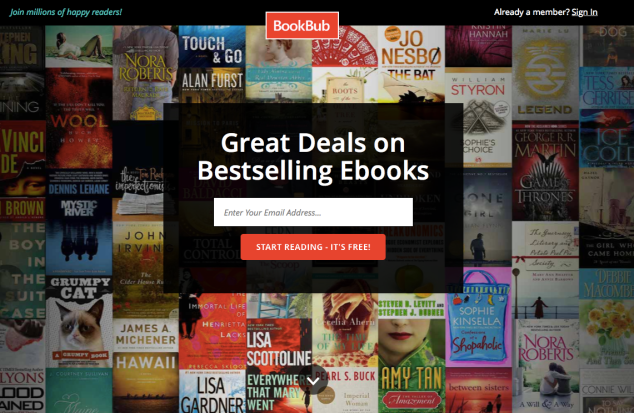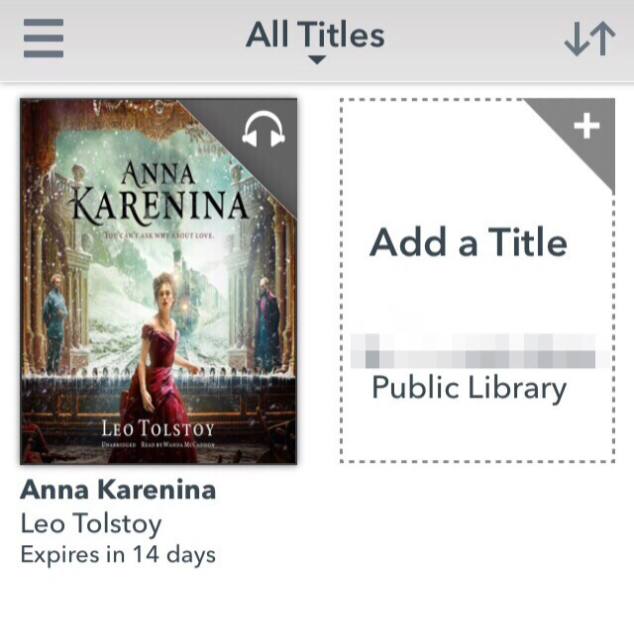When we read a great book, it’s natural to want to share it with others. Unfortunately, this is the one big drawback with digital books. Sigh. 😦
When we read a great book, it’s natural to want to share it with others. Unfortunately, this is the one big drawback with digital books. Sigh. 😦
There are a few work arounds. You can form a “group.” And recently Amazon introduced “family sharing” which also involves linking accounts.
But what if you want to simply lend a book to a friend?
You can share a Kindle book ….if the publisher allows it. (note: the recipient does not have to own a Kindle. The Kindle app on their iPhone or iPad will work just fine.)
How to loan a Kindle book:
Bring up your Amazon account, and select “Manage Your Content and Devices.” There are several ways to navigate to that page, but I think that the easiest way is to go to a page with a Kindle book(s) and look across the top of the page, just below your search bar. On the far right, you’ll see “Manage Your Content and Devices.”
Click on “Manage Your Content and Devices” and you’ll be brought to a page that has tabs marked “content,” “devices” and “settings.” Click on “Content” and you will see all the books that you own … and the opportunity to do things with them. One of those things …. if the publisher allows it…. is to lend your Kindle book to anyone at all.
To the left of each book, you’ll see a little gray box with dots, under the column marked “actions.” Click on that box, and the possible actions (for that book) appear.
Here I have clicked on one of those boxes, and you can see all the choices, including “Loan This Title.”

If the publisher does NOT allow lending, the option will simply not be there. So if you SEE the option, you can loan the book.
Click on “Loan This Title,” and you will bring up the screen, below.

As you can see, to loan the book, just enter the email address of your recipient (and a message if you would like).
When the receiver-of-your-book (the loan-ee? 🙂 ) gets the email, all they have to do is follow the instructions to download the book to the device of their choice.
That’s all there is to it! (One note… you cannot read the book while it is loaned out.)
I wish that this option was available for ALL books, but for now, it’s not. It should be, (grumble, grumble) but it’s not. Maybe someday….

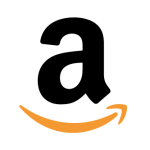 If you bought any ebooks between April 2010 and May 2012, you may have some Amazon credit coming your way.
If you bought any ebooks between April 2010 and May 2012, you may have some Amazon credit coming your way.