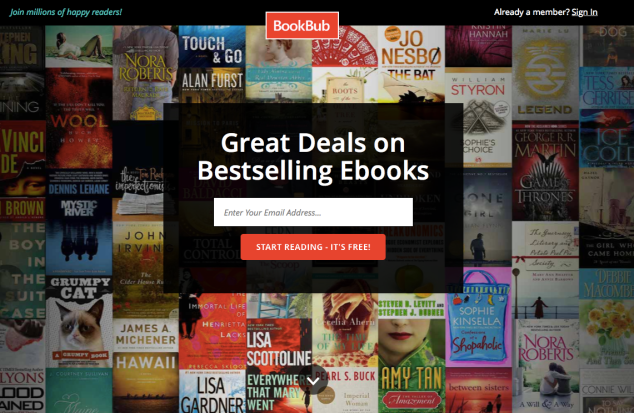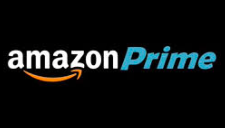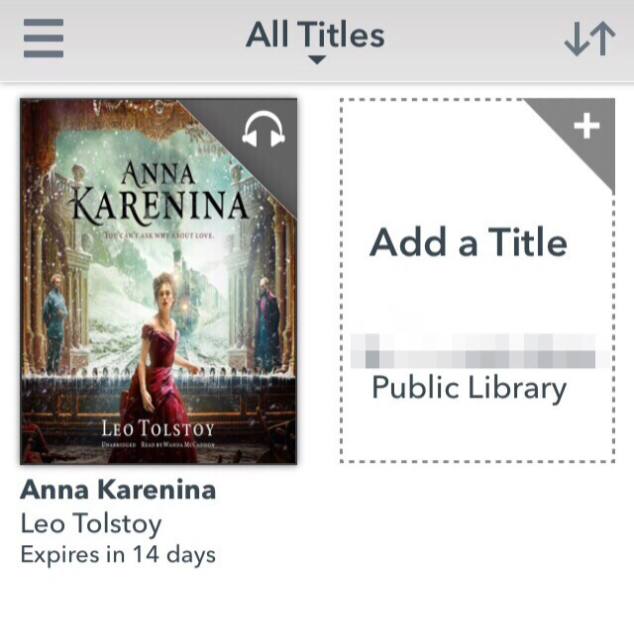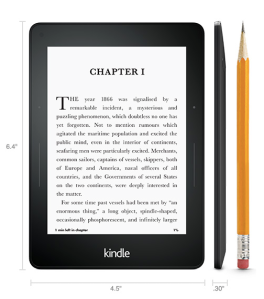Yes, I did. I lost it. The new one. The new, very expensive one. I have only had it a few weeks…… and yes, I’m so sad.
Yes, I did. I lost it. The new one. The new, very expensive one. I have only had it a few weeks…… and yes, I’m so sad.
But this post is not about my stupidity or my angst (although I could rant about both!). This is to tell you about the experience I had with Amazon after losing the Kindle …..
My first thought (well, ALMOST my first thought, after a good hour or so of spouting un-repeatable words directed at myself and my carelessness) was to protect my account. After all, you can buy books directly from your Kindle by tapping on any book in the store. If someone had my Kindle, I worried that they could ring up some massive bills by downloading a boatload of books.
And so, once I could think rationally, again, I took several steps to protect myself. I hope you never need this information, but in case you also lose your Kindle some day,
here is what you should do:
First, go to your Amazon account, then drill down a bit. Go to “Manage Your Content and Devices” and then “Your Devices”.
Select your Kindle (If you have more than one registered, make sure you select the one that is missing.)
Click on that Kindle. You will then see an option to “deregister” that device. Go ahead and deregister it. Now it is no longer connected to Amazon, and no one can buy anything from it.
But you’re not done, yet.
You absolutely should call Amazon: 1 (888) 280-4331
I connected with a very nice fellow who kindly sympathized with me for a few minutes before getting down to the nitty gritty.
He told me that deregistering it was exactly the right thing to do (although he could have also handled that in the phone call).
Beyond the deregistering of the Kindle, Amazon then takes it a step further. He explained to me that because of my call, he would flag my Kindle. This means that if anyone “finds” my Kindle and tries to register it, they will be unable to. (YAY!) He said that Amazon will tell the person that this particular Kindle has been reported as lost or stolen, and, NOPE, it can NOT be registered. So the “new owner” of my Kindle will own a brick, not a reading device.
And finally, I asked that IF my Kindle is returned, would I be able to register it again, myself? They have that covered, too. He sent me an email while I was still on the phone, with confirmation that I’ve reported it missing, and with a number to use to re-register it if it is found, proving that I am the owner. Well done, Amazon.
I still can’t believe I was so careless…….. ARGH!